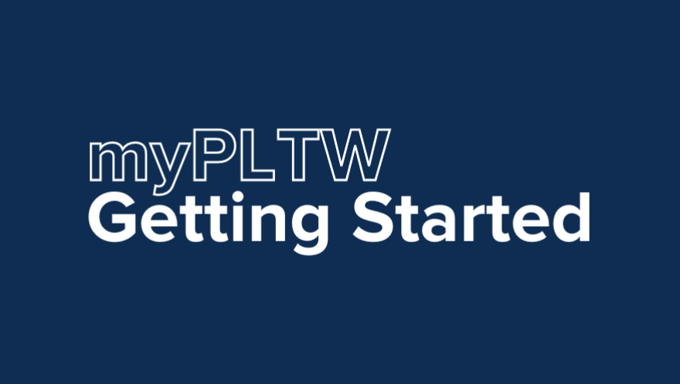Last Updated: 9/5/2025
Ready to get started with PLTW or need a refresher on how to create and manage an account, or how to register for PLTW Core Training? Use this quick guide below to access the step-by-step instructions you need.
Table of Contents
- Creating and Managing an Account
- Program and Site Coordinators: How to Manage Users
- Registering for PLTW Core Training
- Preparing Your PLTW Classroom with Equipment & Supplies
Step 1: Creating and Managing an Account
myPLTW is the access point for account and user management; student rostering; Courses, our curriculum delivery tool; PLTW Professional Development; and more. In the process of creating an account, the teacher will request to join a site, which their Program Coordinator (PC) or Site Coordinator (SC) will approve.
User Role Types
There are three different types of roles a user can have in myPLTW. Each role has different access within myPLTW.
- Program Coordinator (PC): This role is responsible for an overall district or stand-alone school account and serves as the primary point of contact for the account. This role can add or remove sites and programs, Site Coordinators, manage users, and complete annual renewal forms and participation surveys. Each district or stand-alone school must have up to two Program Coordinators.
- Site Coordinator (SC): This role is responsible for day-to-day implementation and management of PLTW programs and users at a specific school site. Each school site must have at least one Site Coordinator and may have up to two.
- Teacher: This role is responsible for classroom management, including managing student users, accessing and publishing course curriculum, and administering End-of-Course (EoC) Assessments.
- General User: This role supports PLTW program operations such as IT staff, purchasing agents, grant managers, etc., and has access to the store and basic elements of the website to help with paying invoices or placing orders.
A user who joins a school site is automatically given a teacher role. The Program or Site Coordinator can change the teacher role to appropriately fit the individual’s responsibilities as outlined above.
How to Create a myPLTW Account
- Visit my.pltw.org.
- Click Create Educator Account.
- Complete the required user information (username, first name, last name, phone, email, alternate email, state, city, and title).
- Review the Terms of Service and, if in agreement, click the Terms of Service checkbox.
- Click Create Educator Account.
- Check your email for a message asking to activate the new account and create a password (be sure to check your junk and spam folder if necessary).
How To Request To Join Your School
- Visit my.pltw.org.
- Enter your username and password, and click Sign In.
- Click Join A Site in the top left.
- Search for the name of the school.
- Click Request to Join Site.
- The system will send an email to the school’s Program Coordinator or Site Coordinator for approval (once approved, the new user is then connected to the school site with a teacher role.).
How to Remove Yourself From a Site
- Visit my.pltw.org.
- Enter your username and password, and click Sign In.
- Click My Sites from the homepage.
- Click the name of the applicable site.
- Click Site Information.
- Click Leave Site.
How To Reset Your Forgotten Password
- Visit my.pltw.org.
- Click Need help signing in?
- Click Forgot Password?
- Enter your username.
- Click Reset via Email.
- Check your email for a message asking to create a new password (be sure to check your junk and spam folder if necessary).
How To Retrieve Your Username
- Visit my.pltw.org.
- Click Need help signing in?
- Click Forgot Username?
- Enter your email address.
- Click Submit.
- Check your email with all usernames associated with that email address (be sure to check your junk and spam folder if necessary).
Program and Site Coordinators: How to Manage Users
Invite New Users to Join a Site
- Visit my.pltw.org.
- Enter your username and password, and click Sign In.
- Click My Site from the homepage.
- Click Site Information.
- Click Invite Users.
- Enter the user(s) email address(es) and click Invite.
Please note, user(s) must create a myPLTW account before you invite them to join a site.
How to Approve a Request to Join a Site
- Visit my.pltw.org.
- Enter your username and password, and click Sign In.
- Click the notification box to the left of your name in the top right.
- Locate the name of the user.
- Click Accept or Decline to the right of their name.
How to Add A Site Coordinator
- Visit my.pltw.org.
- Enter your username and password, and click Sign In.
- Click My Sites in the top left corner.
- Click the name of the applicable site.
- Click Site Information.
- Click the pencil icon next to Site Coordinators. Type the name of the user you want to add as a Site Coordinator (PLEASE NOTE: This user must have a myPLTW account and be a member of the school site).
- Click Save Changes.
Please note, a school site can have a maximum of two Site Coordinators.
How to Remove a User from a Site
- Visit my.pltw.org.
- Enter your username and password, and click Sign In.
- Click My Sites in the top left corner.
- Click the name of the applicable site.
- Click Users.
- Click the minus sign to the far right of the user’s information.
- Click Remove.
How to Add Programs to Your Site
- Visit my.pltw.org.
- Enter your username and password, and click Sign In.
- Click My Sites in the top left corner.
- Click the name of the applicable site.
- Click Site Information.
- Click Add Programs at the bottom of the page.
- Click Add Program to the right of the appropriate program.
- Click Implementation Year from the dropdown.
- Click Next: Confirmation.
- Review all information and click Submit Form.
How to Add a School to Your District
- Visit my.pltw.org.
- Enter your username and password, and click Sign In.
- Click My Sites in the top left corner.
- Click Add Site.
- Click Add Sites under the program you want to implement.
- Click Select next to the appropriate school or click Create New Site, if necessary.
- Complete all information to create a new site if necessary, then click Create.
- Click Select next to the new site.
- Click Add Clicked Sites.
- Click Implementation Year from the dropdown.
- Click Next: Confirmation.
- Review all information and click Submit Form.
- Update the Email Address Associated with your myPLTW Account
- Log into your myPLTW account.
- Hold your cursor over your name in the upper right corner and select My Profile.
- Proceed to update your email address.
- Click Save Changes.
Step 2: Registering for PLTW Core Training
Teachers must have a myPLTW account to register for PLTW Core Training. Follow the steps above to create an account and join a site. Once you create an account, you can register for PLTW Core Training through myPLTW.
How to Register for PLTW Core Training
- Visit my.pltw.org.
- Enter your username and password, and click Sign In.
- Click the Professional Development icon from the homepage.
- Select Catalog at the top of the page.
- Navigate to the desired PLTW Core Training experience by scrolling through the displayed list or using the filter tool on the left side of the page.
- When you locate the desired PLTW Core Training experience, click View Track.
- Review the information and click Start Track.
- Review the available experiences and click Register when you find your desired dates.
- Complete the registration form with all required information.
- Review the Attendee Agreement and, if in agreement, click the checkbox next to I Agree.
- Select Proceed to Cart.
- Review the information and click Proceed to Checkout.
- Follow the checkout process to finalize registration and reserve your seat.
Please note, the registrant must be associated with a school account to use a purchase order and receive an invoice. If they select Checkout as Guest, they MUST use a valid credit card to complete registration.
Step 3: Preparing Your Classroom with Equipment & Supplies in the PLTW Store
The PLTW Store is your one-stop-shop for all your classroom needs. Visit the PLTW Store today to explore our products and place your order. You can also view additional details about our equipment and supplies on the Store Resources page.
Utilize the “Optional” filter in the PLTW Store to find a curated selection of tables, workbenches, seating options, and other classroom essentials. To use, find the filter on the left side of the page and select Optional for PLTW Programs, then click "Update Filters".