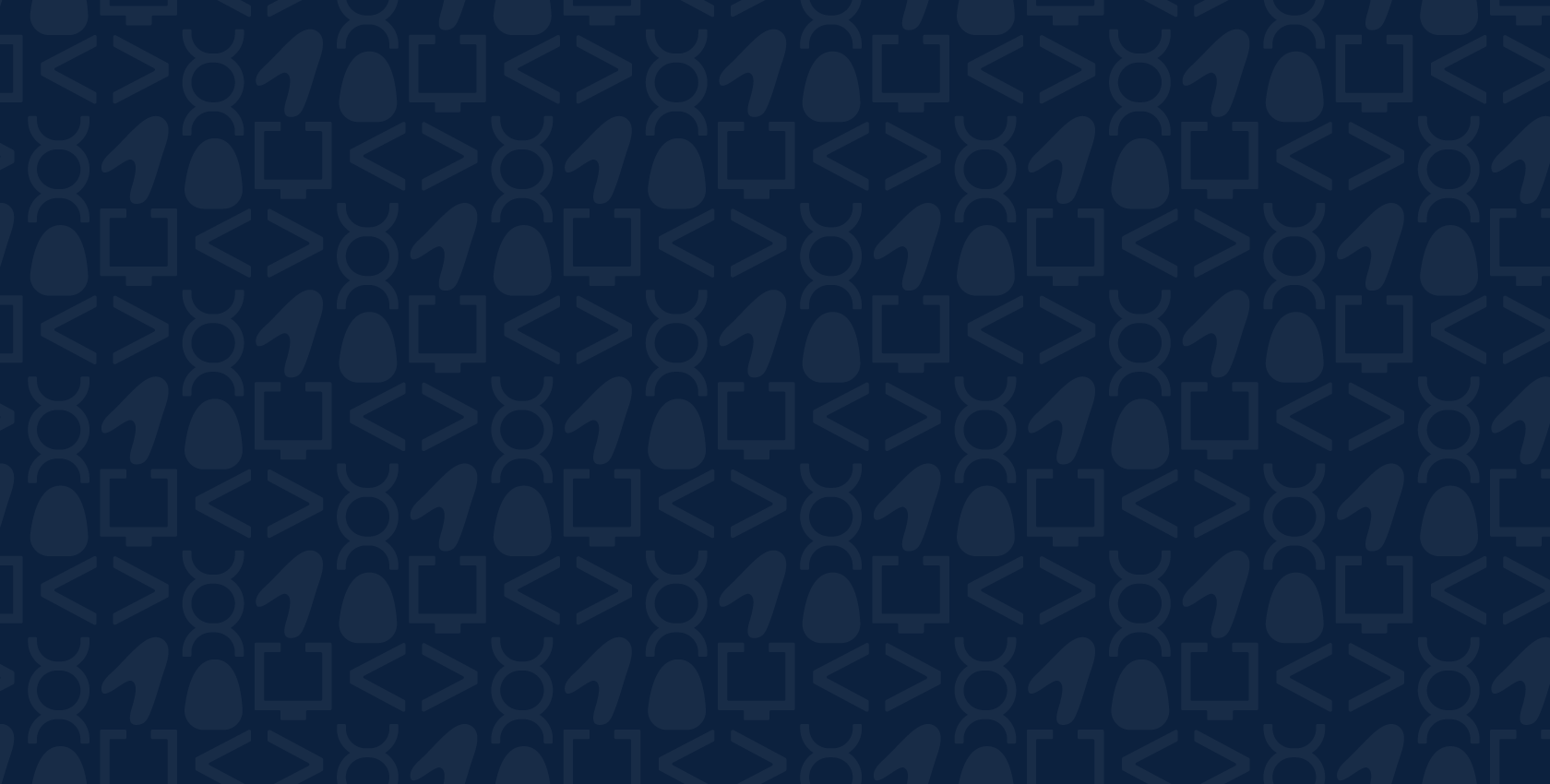
Access Your 2025-26 PLTW Program Classroom Software
Please use the links below to access the specifications needed for your PLTW programs. The information below contains software and procedures are intended for classroom installation.
-
myPLTW Allow List: To ensure your schools has continuous access to myPLTW, PLTW communications, and other PLTW resources, you should add the following websites to your school’s network allow list. Web addresses and emails on page 1 are required. The IP Address on page 1 can be used as a reference if the web addresses at the top of the page are not sufficient for allowing communications through content filters and firewalls. You will need to work with your IT department to have these added to your allow list.
myPLTW Network Allow ListUsing the enhanced myPLTW experience with heightened security: Thought Industries is the new content provider for myPLTW. Schools that use more heightened security for content and web filtering may need to allow more than the links in the myPLTW Network Allow List. Use the link below to help troubleshooting content filters, firewalls, and Google Admin issues.
Using Thought Industries with Heightened Security
Distance Learning Software: Listed in the document are websites that students and teachers will need to access for Distance Learning activities. Sites that require a login to complete activities will have their own guide with their respective course below.
PLTW Distance Learning Network Allow List -
- Change to Content Delivery System Inside of myPLTW: Thought Industries is the new content provider for myPLTW. Please see the updated Allow List section to ensure that students will have access to curriculum inside of myPLTW Courses.
- Autodesk Software: Autodesk will be retiring Multiseat Standanlone and Network Licensing used with IT profile accounts in March of 2026. This will be the last time that new licensing can be made. Licensing will only be available in the named licensing model. Teacher and IT accounts can use named licensing models now. For more information, see the article linked here. The Engineering curriculum will reflect 2023 versions of Autodesk Inventor, Revit, and CAM.
- Digital Electronics: This course has been updated to accommodate a change in hardware and software as the myDAQ and Protoboard are being sunset by the manufacturer. The new equipment includes the Analog Discovery 3, myDigital Canvas Board, and new IC chips. The PLTW s7 PLC will continue to be used. The new hardware is supported by a PLTW custom version of Multisim Live, allows students to use it anonymously and save their circuit designs locally. WaveForms is a new software that will will need to be installed on machines to use with the Analog Discovery 3.
-
End-of-Course Assessment Installation Guides:
- PLTW Kite Portal Whitelisting and Firewall Information
- Installation Guide for Windows
- Installation Guide for Mac
- Installation Guide for iPads
- Installation Guide for Chromebooks
-
-
App Creators
-
Automation and Robotics
-
Computer Science for Innovators and Makers
-
Design and Modeling
-
Energy and the Environment
-
This course has no required software.
-
-
Flight and Space
-
This course has no required software.
-
-
Green Architecture
-
Autodesk Revit
-
-
Medical Detectives
-
This course has no required software.
-
-
Magic of Electrons
-
Science of Technology
-
This course has no required software.
-
-
-
-
Computer Science A
-
Computer Science Essentials
-
Computer Science Principles
-
Cybersecurity
- This course has no required software.
- Computer Science Foundations (Indiana Only)
-
-
-
Aerospace Engineering
-
Autodesk Inventor Professional
-
Civil Engineering and Architecture
-
Computer Integrated Manufacturing
-
Autodesk Inventor Professional
-
Autodesk Inventor CAM
-
CNC Motion: Benchmill 6000, ProMill8000, Super proLIGHT, and Expert Mill
-
-
Digital Electronics
-
PLTW Capstone
-
Autodesk Inventor Professional
-
-
Engineering Essentials
-
Environmental Sustainability
-
Introduction to Engineering Design
-
Autodesk Inventor Professional (Optional)
-
Principles of Engineering
-
-
-
Biomedical Innovation
-
Human Body Systems
-
Medical Interventions
-
Principles of Biomedical Science
-
-
Autodesk
- Tinkercad DPA FAQ
- Inventor DPA FAQ
- Revit DPA FAQ
- Fusion DPA FAQ
- Autodesk Email Whitelist
- Multiple Files Error
- STK and Autodesk on Same License Server
- How to Create an Autodesk Network Deployment Package
- Autodesk Anti-Virus Troubleshooting
- License Manager Upgrade
- Network License Ports
- Anti-Virus Exclusions
- Network License Error 0.0.0
- IT Resources
- Autodesk Video Series
- Conservative Mode
- How to Borrow a Network License
- How to Fix Network Port Issues
- How to Reset Autodesk Products
- Installation Failed C++ Error
- Reset Ribbon
- System Cannot Open Device or File
- Understanding Autodesk Licensing
- How to Setup Network Licensing for Autodesk
- How To Combine License Files
- Specify License Server Environment
- Revit Content Libraries
- Notes on Imaging
- Template Files Don't Show Up When Launch Revit
- How to Uninstall Autodesk Products